Best Practices for Slack
Subscribe to the Newsletter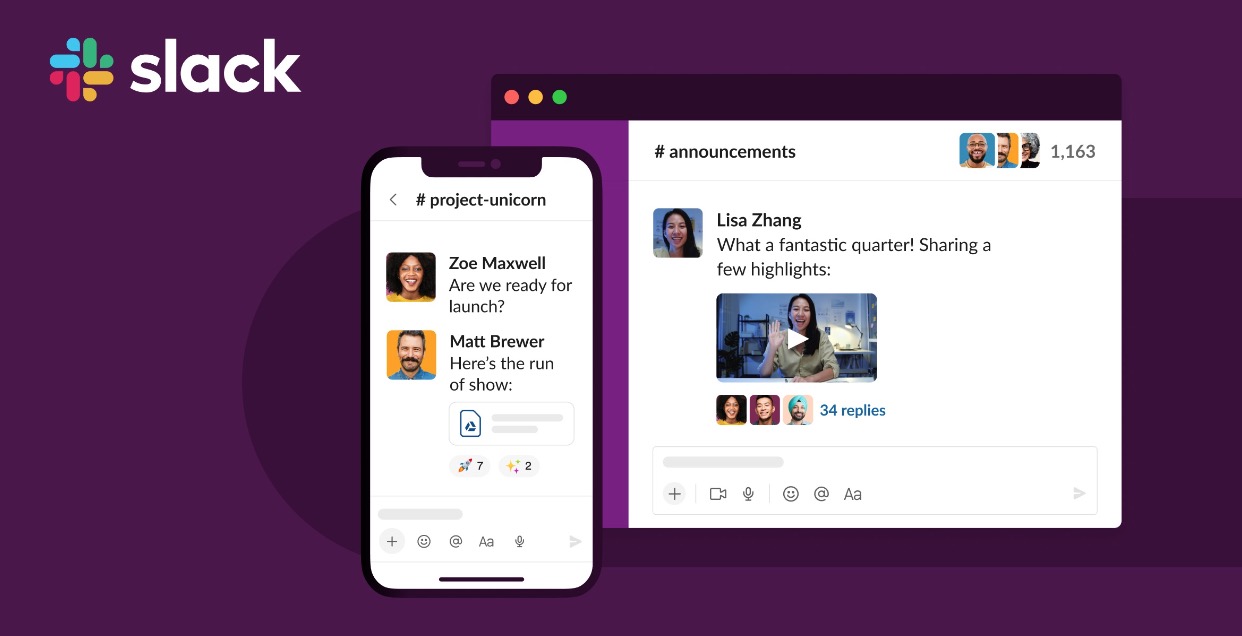
Our unofficial list of things you can do right now to be more effective in Slack.
Take a moment before reading this article to consider Recognize. It’s an employee engagement platform your staff can utilize to recognize and reward the good work everyone is doing around the company core competencies. Your company will experience an increase in productivity, retention, and happiness as as result. You can add Recognize to Slack, Outlook, and more. Okay, now to the article.
CMD+T to Find Groups or People
This keyboard shortcut is your best friend when you want to quickly find someone or a group. Just press CMD+T and start typing the name. Slack will suggest matches as you type.
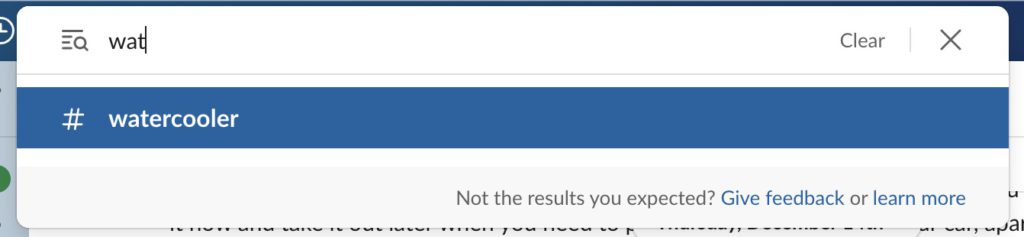
Reply in a Thread
When someone writes a post, reply in as thread by clicking the message icon. This keeps Channels neat and tidy. But then it is easy to miss things because they are all in threads, and that’s why it is important to check the Threads tab or or the Activities tab.
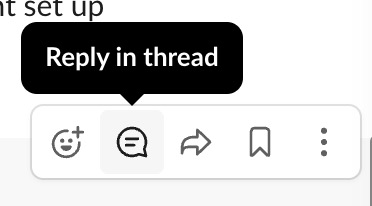
Customize Notification Settings
Did you know you can customize your notification settings per channel? Right-click on a channel and select ‘Change notifications for this channel’. This way, you can set important channels to notify you of all activity and less important ones to only ping you when you’re mentioned.
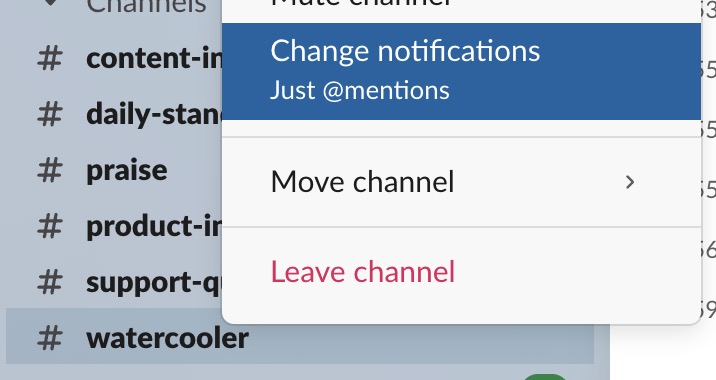
Mark Messages to Read Later
If you’re in the middle of something and can’t respond to a message right away, just hover over the message and click the ‘more actions’ icon (three vertical dots), then ‘Remind me about this’. You can set a reminder for anywhere from 20 minutes to next week.
Integrate Apps
Slack supports integration with a multitude of other apps. We talk about some of these in another Slack article. These integrations can save you time by allowing you to perform actions in other apps right from Slack. For example, you can integrate Google Calendar to get reminders of your meetings in Slack. Everything can be piped into Slack these days thanks to Zapier. For instance, when a sale happens, it is automatically posted to Slack. When an employee receives a recognition, everyone is notified on Slack.
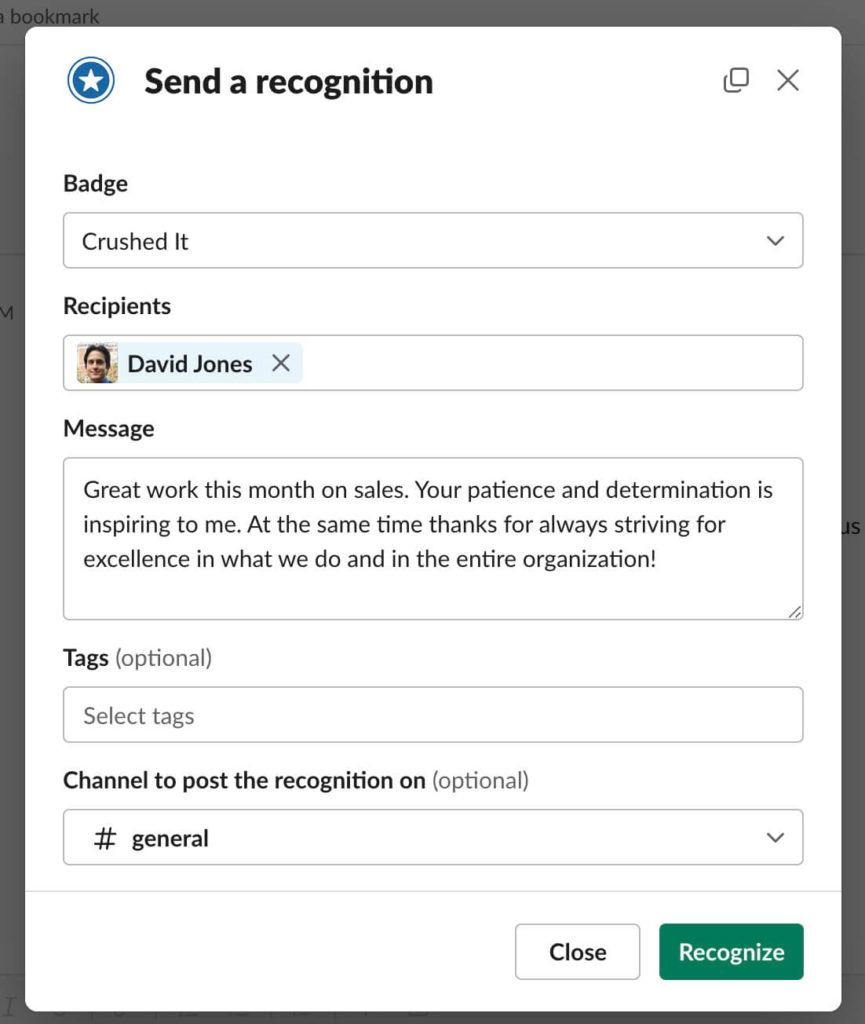
Send Later
Great one for managers who work late and don’t want to bother their employees with late night Slack messages. Press the arrow next to Send button to schedule. Great tip for when working on Friday and then send a message to your boss at 8:29am on Monday.
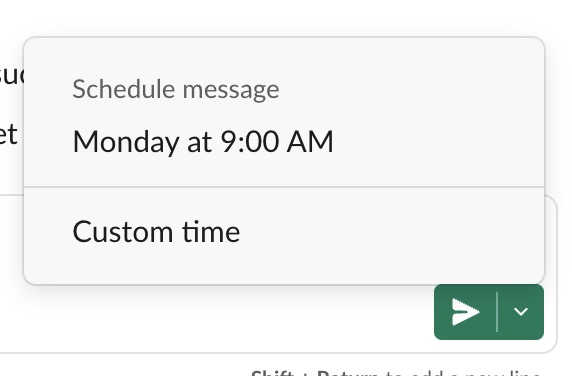
Slide into your DMs
DM stands for direct message and it is referred to a lot now in pop culture, especially around Instagram. The newish DMs tab in Slacks acts more like an iMessenger or something that we are already used to in a messenger portal. It shows all of the private message threads. Hard to miss messages with this view.
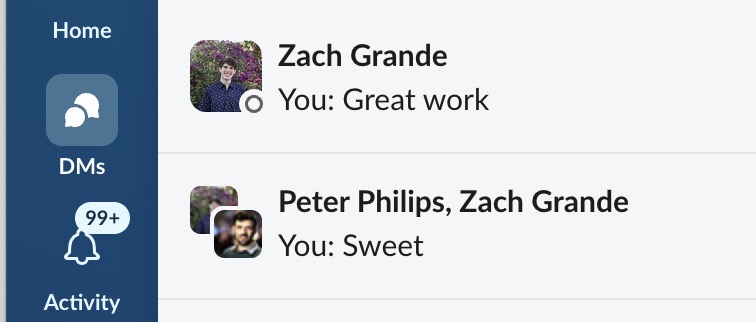
Messaging Etiquette

If you are in a position of power in your organization, then be careful how you write people. This is true for anyone, but especially leaders. Make sure to you give context to what you are talking about. Avoid pronouns, such as “it”. Don’t say vague questions or statements, such as “Can we talk?” If you are in the middle of a Slack conversation, and need to go to the bathroom, say, “BRB” so they know you’re leaving.
Don’t reply to everything. People will think you aren’t working and only on Slack. Stay focused on work. Use Slack as a tool.
Change your status to what you are doing if away. Let people know you are focusing or getting a coffee.
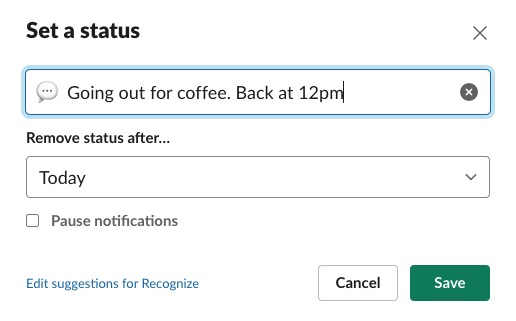
Activities in Slack
This is a messages user experience but of your threads. Use this to make sure you don’t miss any past conversations that occurred in threads. Often times, we write a reply in a thread and then it’s lost. But nothing is lost thanks to Activities.

Experiment with these tips and tricks to make your Slack experience more productive and enjoyable!
Use Shortcuts for Formatting
Save time by using Slack’s built-in text formatting shortcuts. For instance, use asterisks for bold text, underscores for italics, and ~tildes~ for strikethrough. You can also create bulleted lists by starting a line with an asterisk and a space.

Slack Keyboard Shortcuts
- Master the Shortcuts: Learn and use keyboard shortcuts to navigate through Slack more efficiently.
- Quickly Switch Channels: Use
Ctrl+K(orCmd+Kon Mac) to quickly switch between channels. - Mark as Read: Use
Ctrl+Shift+A(orCmd+Shift+Aon Mac) to mark all messages in the current channel or direct message as read. - Start a New Message: Use
Ctrl+N(orCmd+Non Mac) to start a new direct message. - Reply to a Thread: Use
Ctrl+Shift+T(orCmd+Shift+Ton Mac) to reply to the most recent thread in your sidebar. - Edit Last Message: Use
Uparrow to edit your most recent message in the current channel or direct message.
- Quickly Switch Channels: Use
- Customize Your Notifications: Tailor your notification settings to avoid unnecessary interruptions and focus on what matters.
- Use Threads: Keep conversations organized and easier to follow by using threads for responses.
- Star Important Items: Star channels, messages, or files that you want to revisit later. These will appear in your starred items list for easy access.
- Utilize Slack Bot: Use Slack Bot to set reminders for yourself and others in your team.
- Set Your Status: Keep your team informed about what you’re doing or if you’re available for a chat by setting your status.
- Create User Groups: If you often message the same team members, consider creating a user group.
- Use Emojis for Quick Responses: Instead of typing out a response, sometimes a simple emoji can convey your message.
- Keep Your Channels Organized: Regularly review and clean up your channel subscriptions. Archive channels that are no longer needed to reduce clutter.