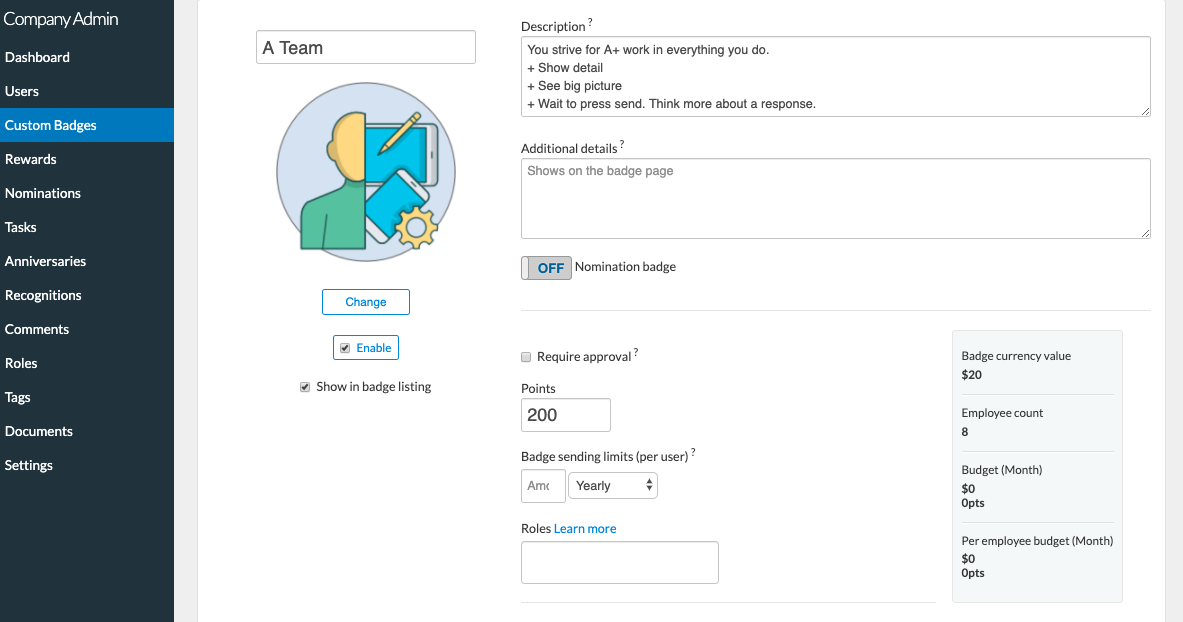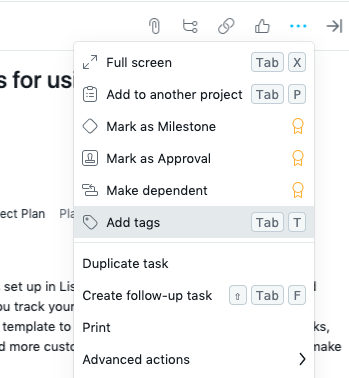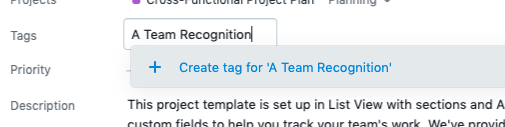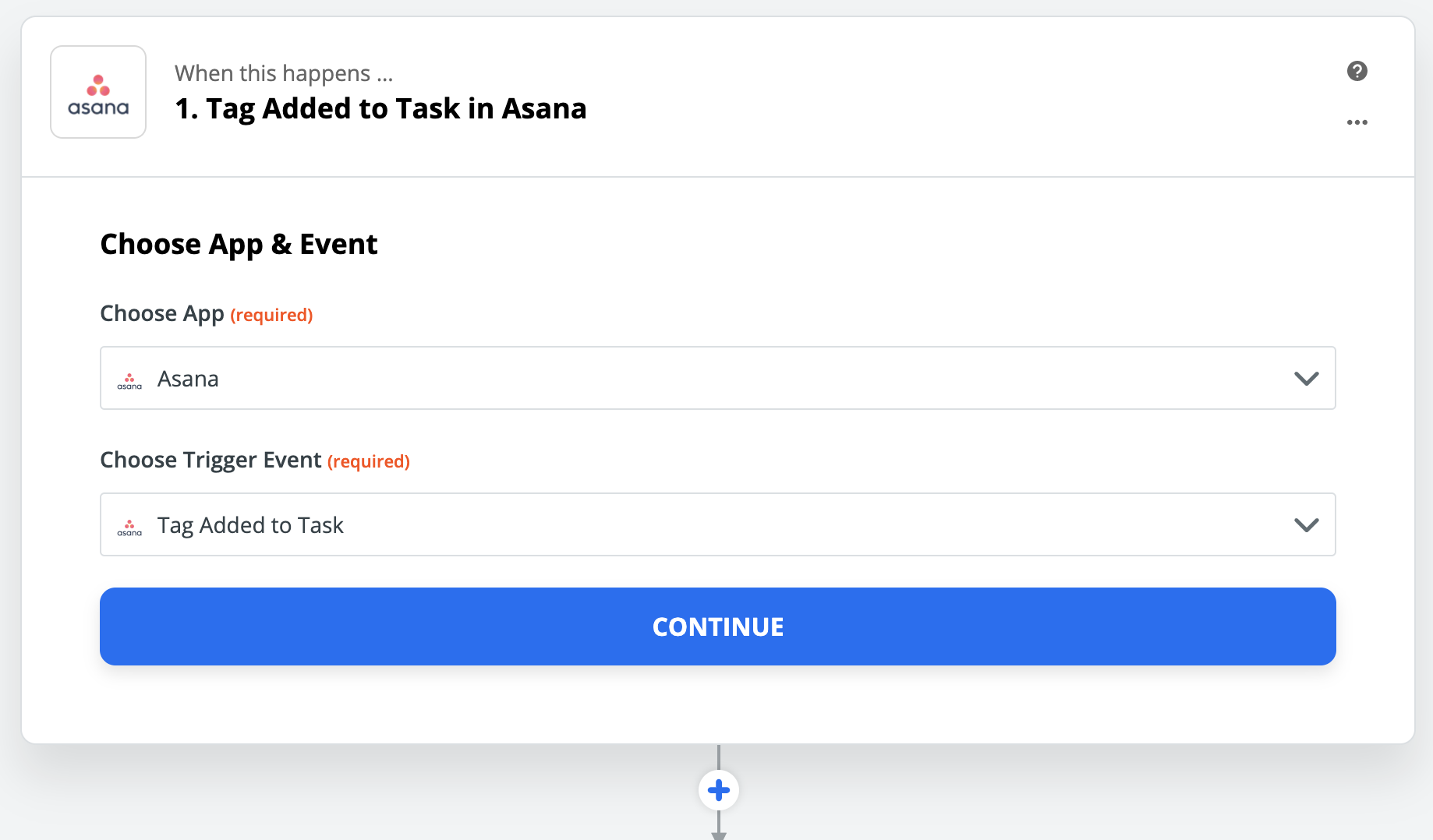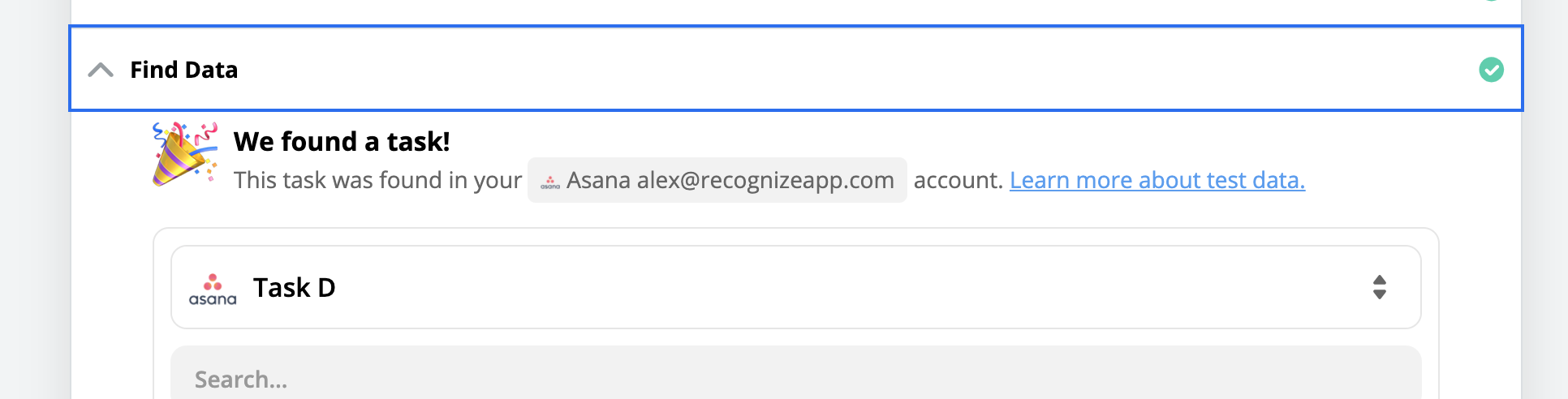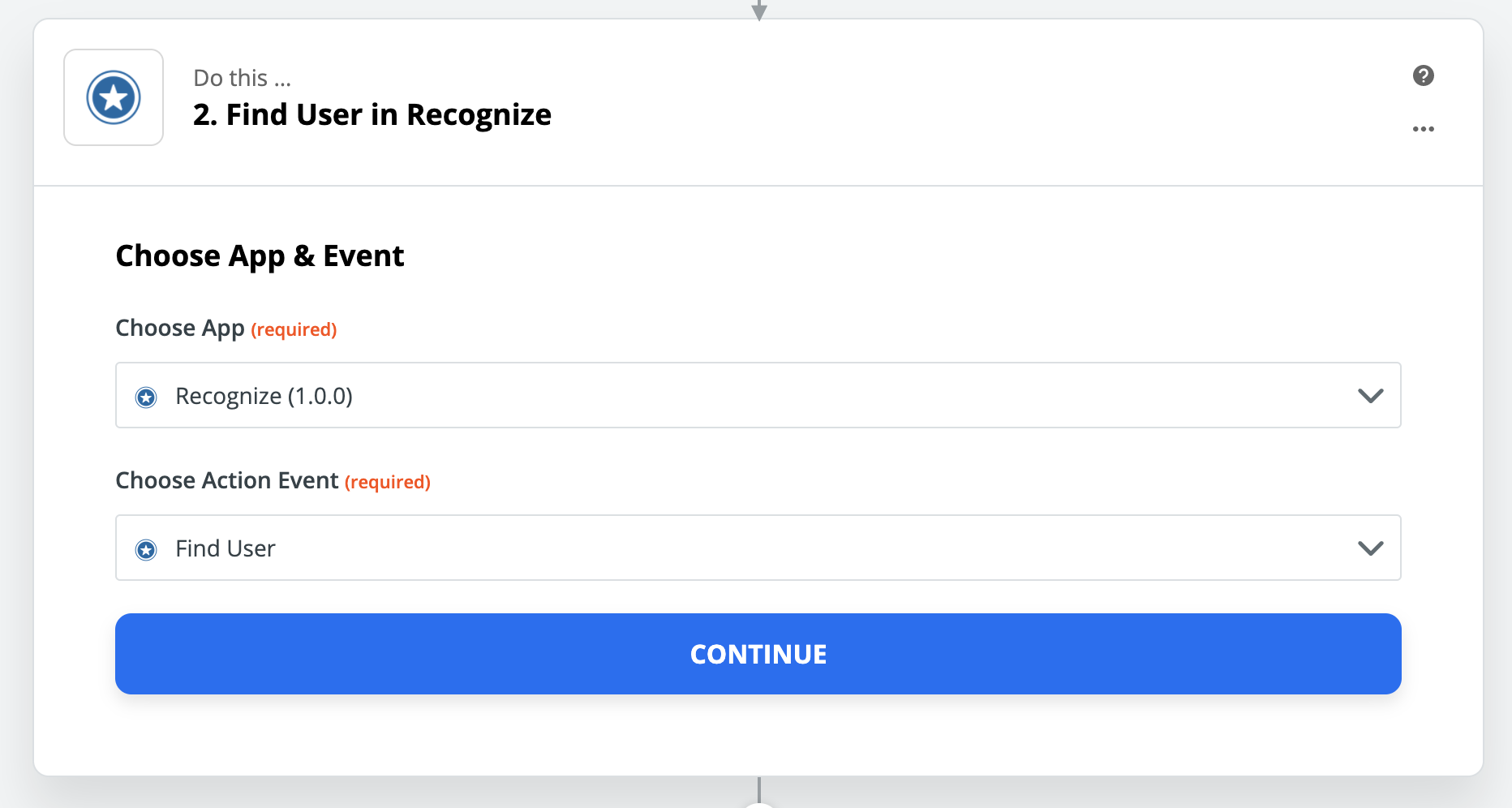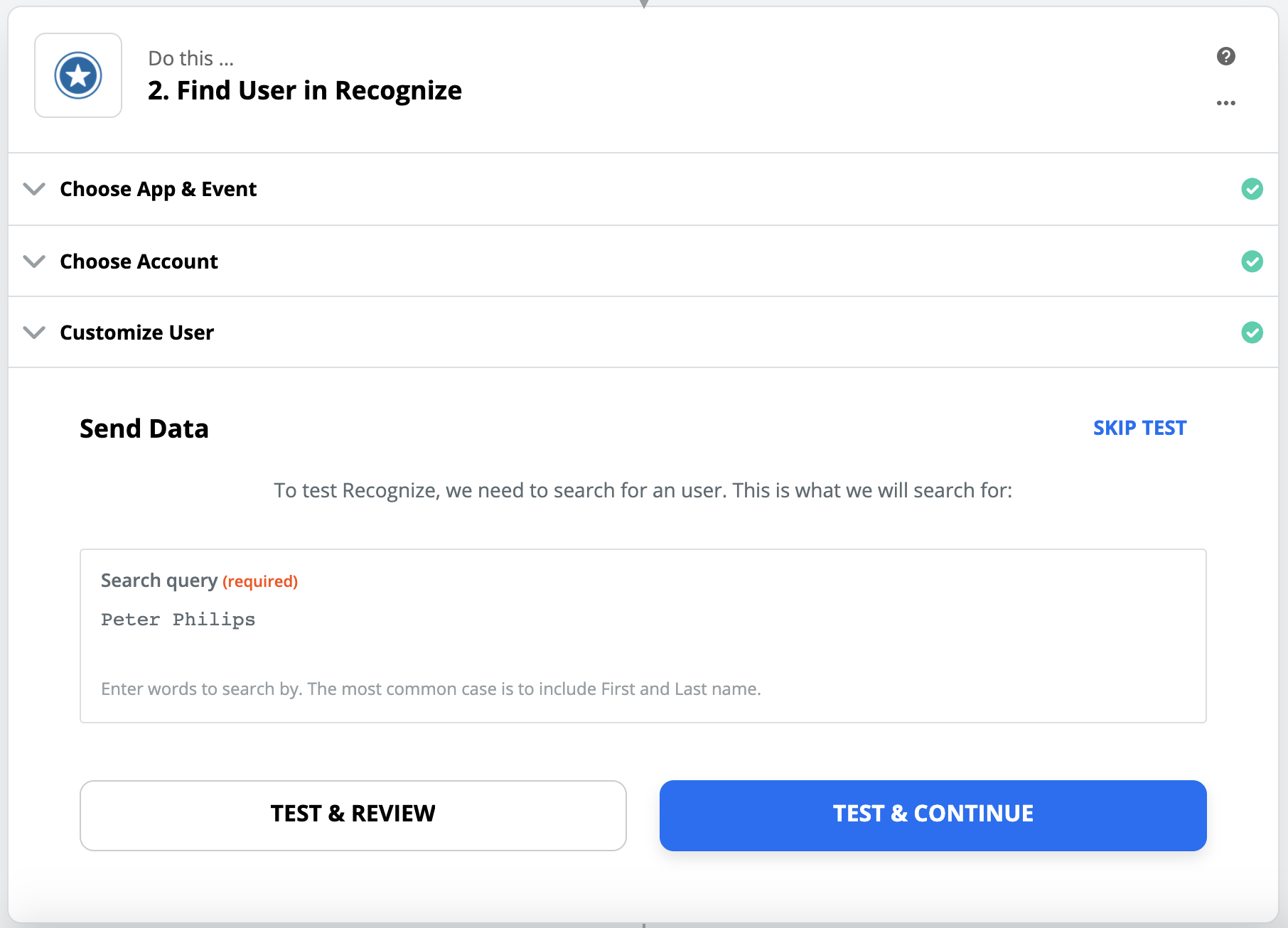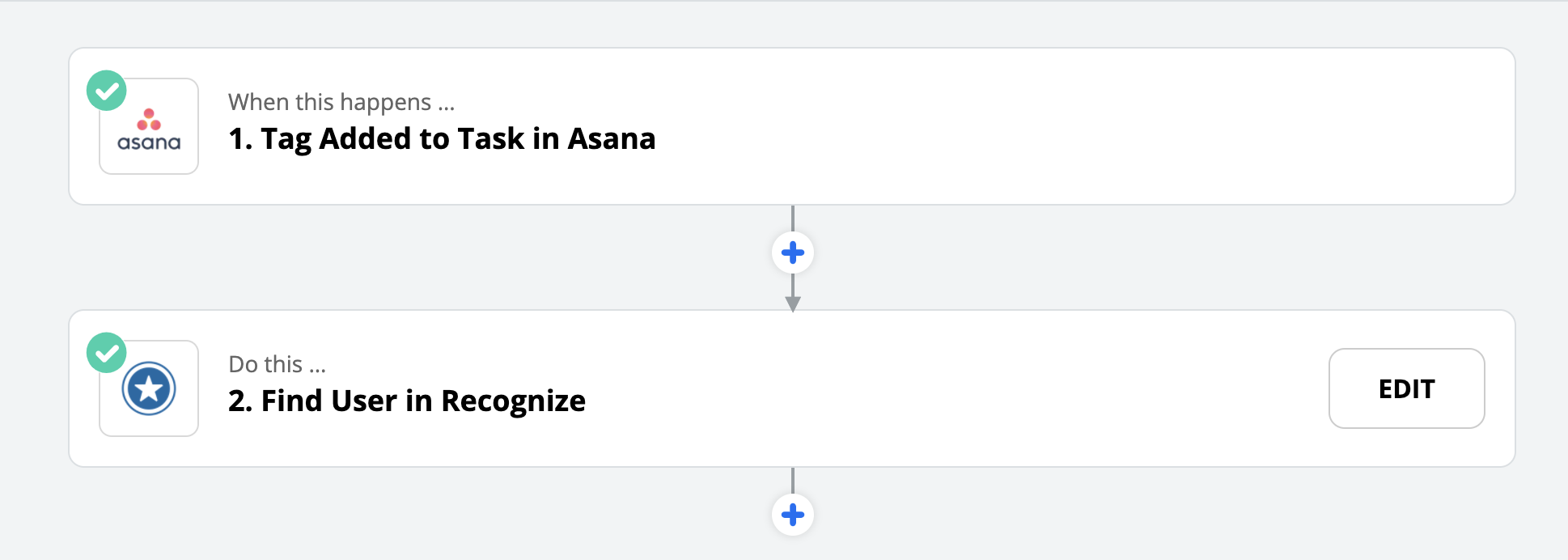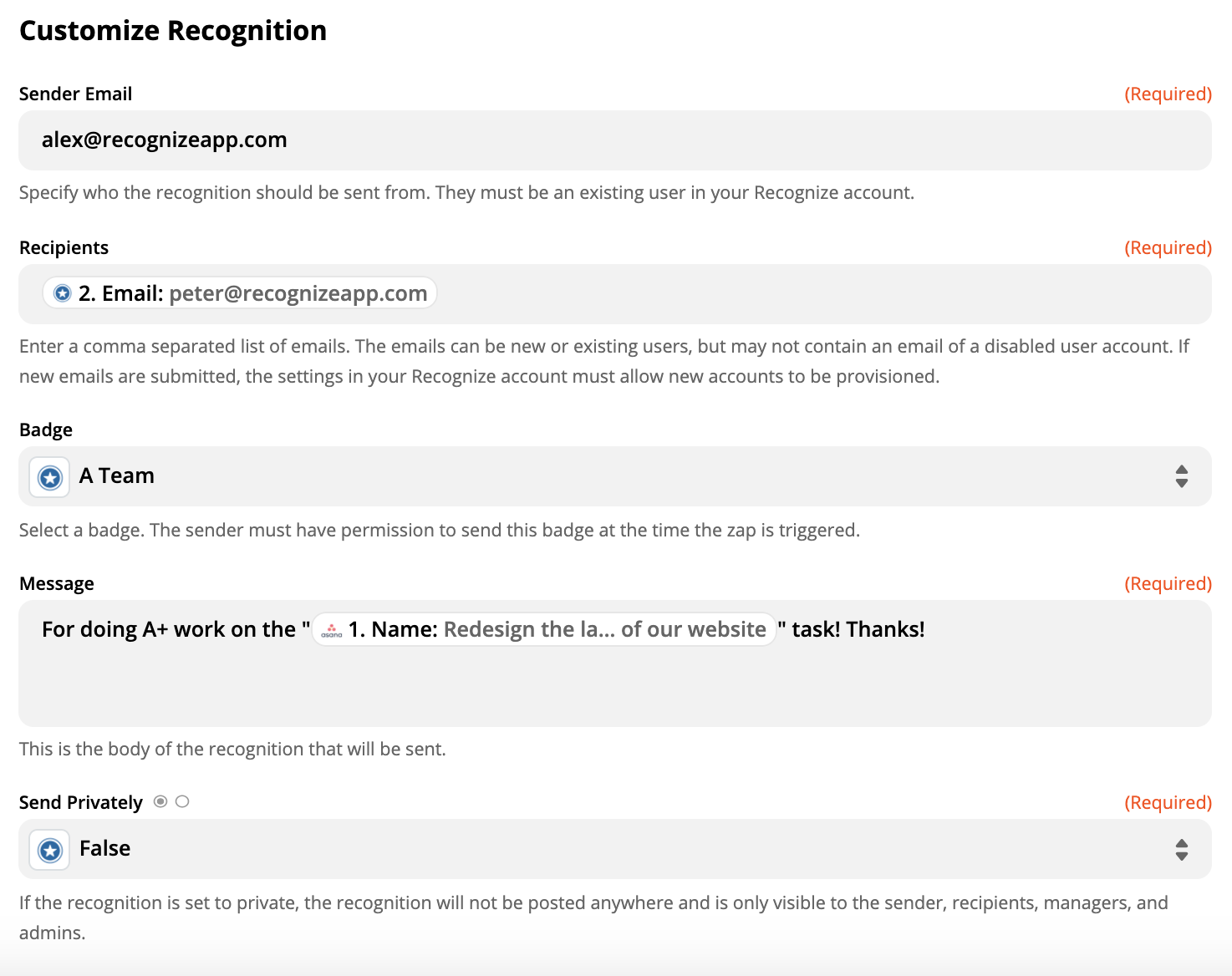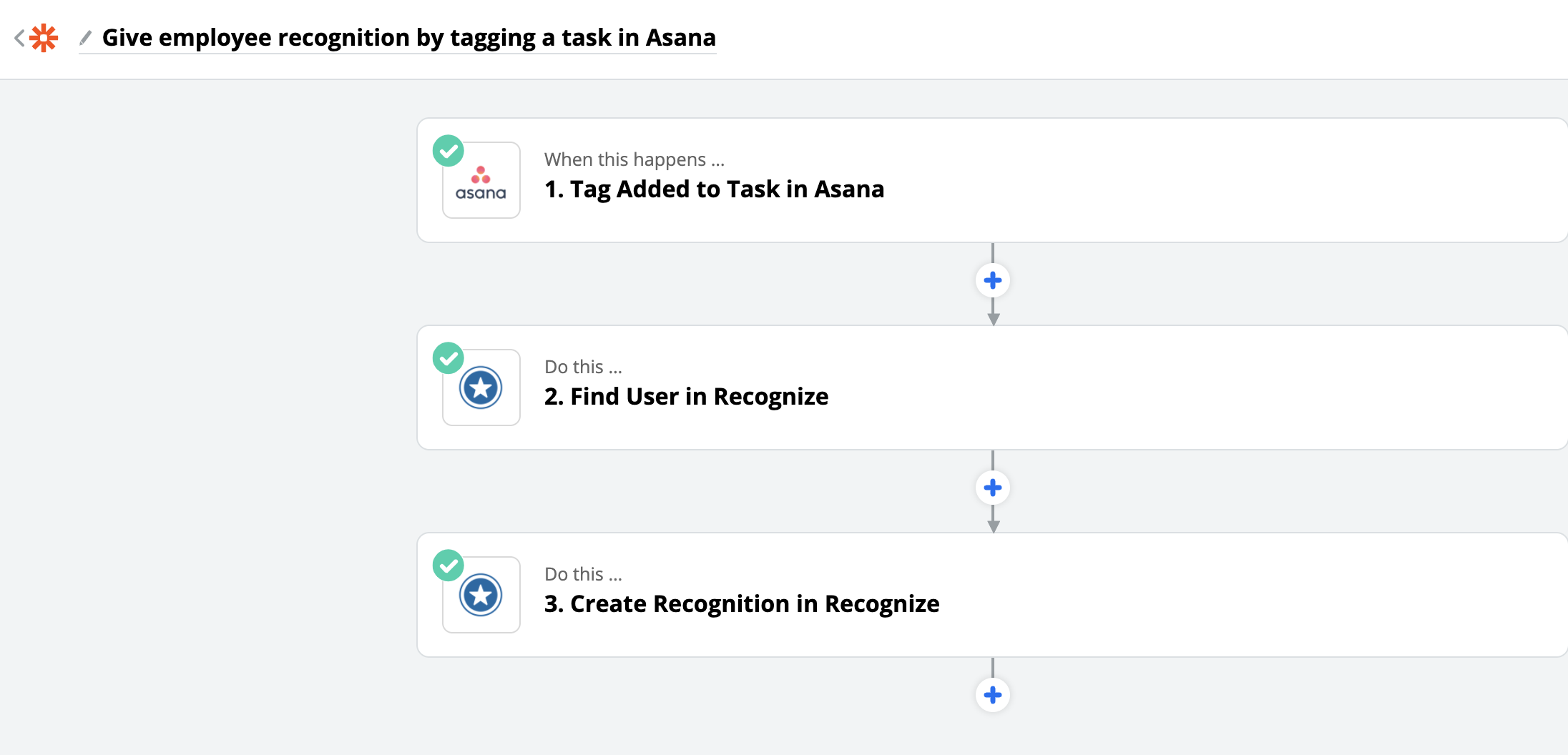Asana employee recognition software
Add employee recognition and rewards to various aspects of Asana

Asana
Asana is an online project management tool that helps simplify team-based work.
Give official employee recognition by adding a Tag in Asana
Employees are completing great work in Asana every day and Recognize makes it super easy to give them an official appreciation for that work. Employees can use Recognize to redeem gift cards or company items from the points they earn via recognition. See more about the Recognize rewards here.
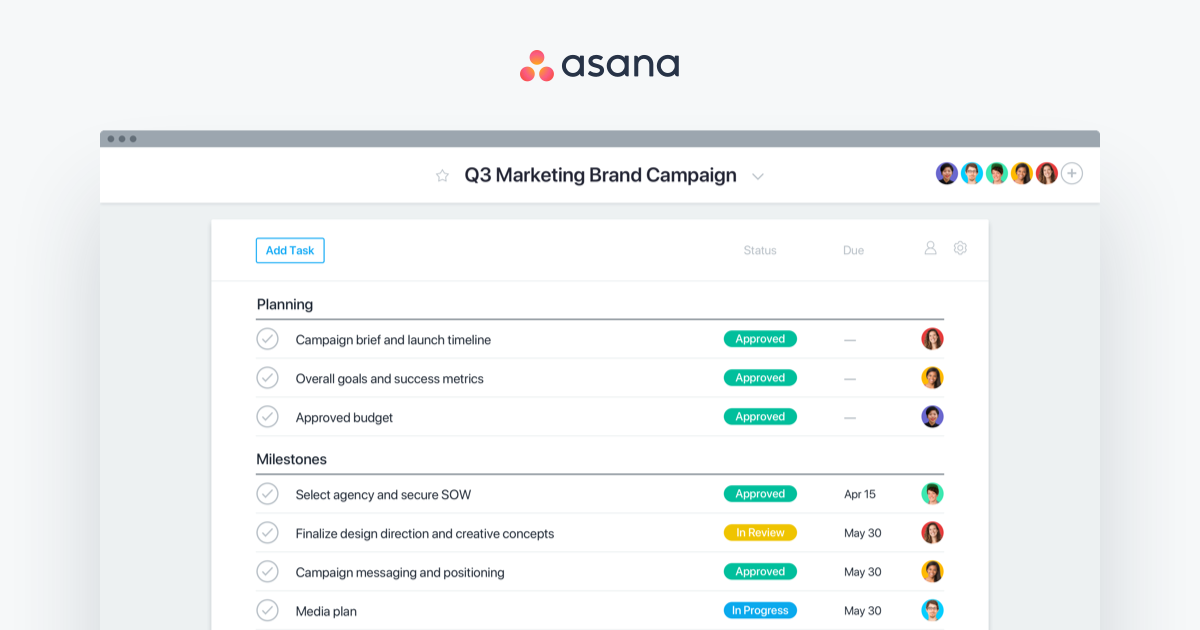
What Happens
-
Employee shows A+ work on an Asana Task
-
Manager tags the Task with an A Team tag
-
The employee assigned to the test is recognized automatically
-
The employee can now redeem rewards or receive social praise from teammates on the Task
Set Up
-
Create a recognition badge
If you are a subscribed member of Recognize, go to your admin portal to make a badge that symbolizes the Tag you’ll create in Asana.
This use case uses the idea of A Team and it has a small monetary value in the Recognize company rewards catalog.
![Create an employee recognition badge]()
-
Assign a Tag to a Task in Asana
Go to a Task in Asana and click the three dots (as of this writing).
![Adding a tag in Asana to a task]()
-
Create Tag for recognition
If you haven’t already, make a tag for recognition. To make it extra special, make it around the company values or behaviors you want to staff to exhibit. That’s the secret sauce to a recognition program.
In this use case, we will use A Team to promote A+ work.
![Adding an A Team Recognition tag to Asana Task]()
-
Set up the Zap
Go to Zapier to create a Zap for this label. Find Asana and choose the Trigger Event of
![Creating a Zap with tagging in Asana as the Trigger Event]()
-
Find the new Tag
![Finding the new Asana Tag in Zapier]()
-
Review data from Asana
Zapier should now be showing you a review of data. This is what we will use to Recognize the employee.
Note: To make sure this works, that means your teammates need to add the same fullname to Asana as they have it in Recognize. We are going to use the fullname to find the right person in Recognize.
![Finding sample data]()
-
Find the user in Recognize
Now that you are done we can add Recognize.
First choose the Action Event Find User.
To Customize User, Search Query should be the Assignee Name.
![Find user in Recognize]()
-
Test the user
To make sure Recognize can find the user, do a test.
![Test the finding user from Asana]()
-
Recognize the employee
Click the + and find Recognize.
Choose the Action Event Create Recognition.
![Workflow for Asana to Recognize]()
-
Set up for Recognize
Sender should be your email as the project manager in Asana. If you are an admin of Recognize, you can choose anyone to be the sender. Just choose any email in your company that also has a Recognize account.
The recipients do not have to be existing users in Recognize! Just pick their email from the list of data from Finding the user.
The badge should be the A Team badge you created in Recognize.
Make the message meaningful based on the Task title.
If you only want the recipient to see the recognition, mark as private. If you want the whole company to comment and like the recognition, leave it public.
![Creating an employee recognition for Asana]()
-
Freely recognize!
Now that this is setup, you can tag any employee tagged in a Task for being an A Team.
You can use additional Zapier features to use different badges as different task too.
![The whole workflow from Tagging a user to Recognizing them.]()
Had trouble? Have an idea?
If your company is a customer of Recognize, we'd love to help you get started.
Contact us