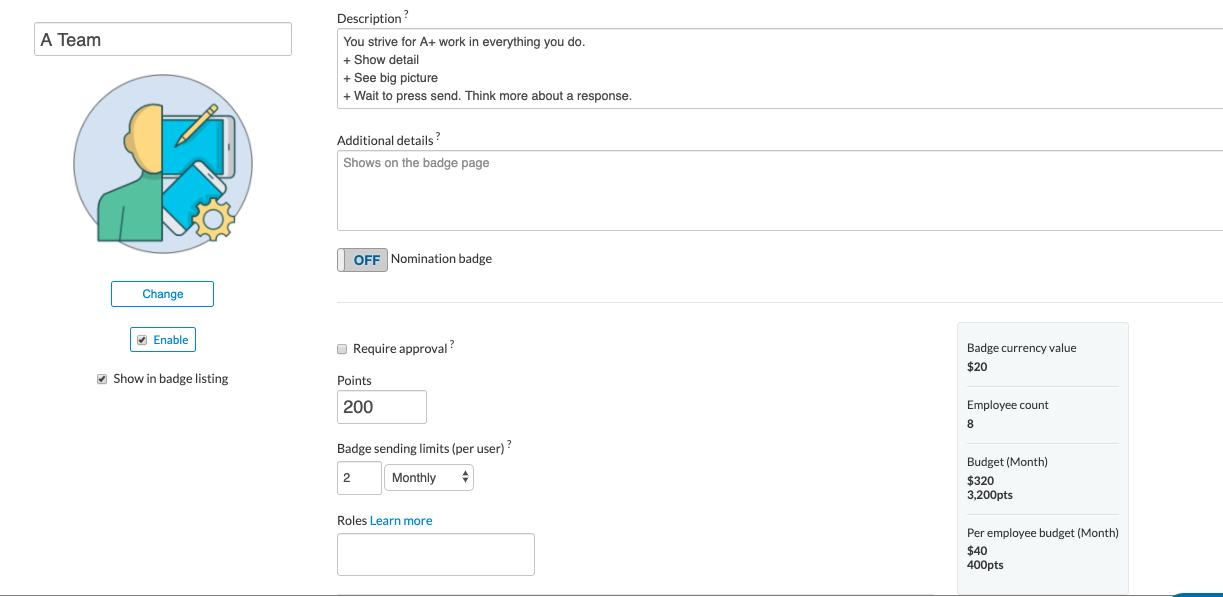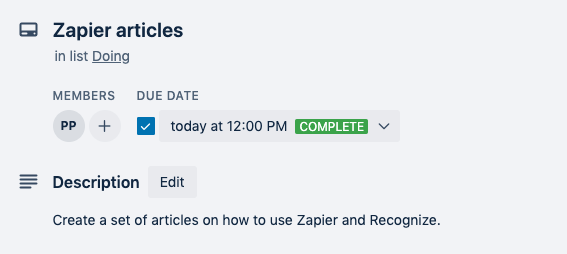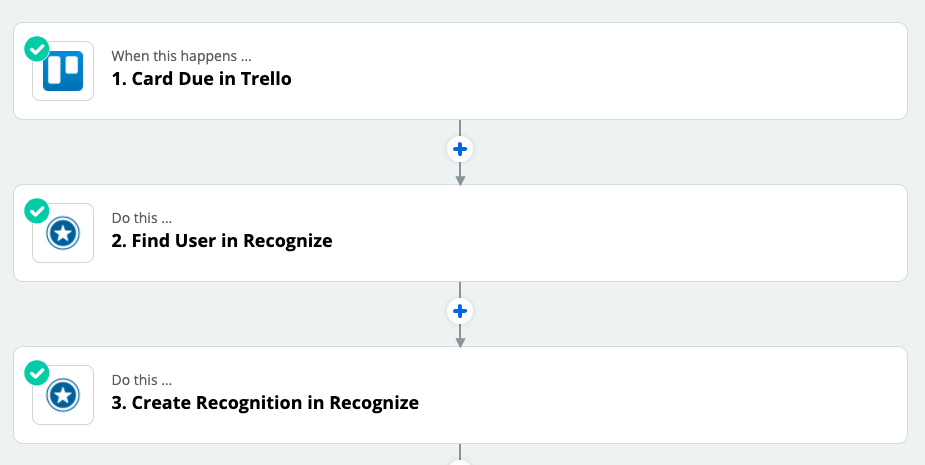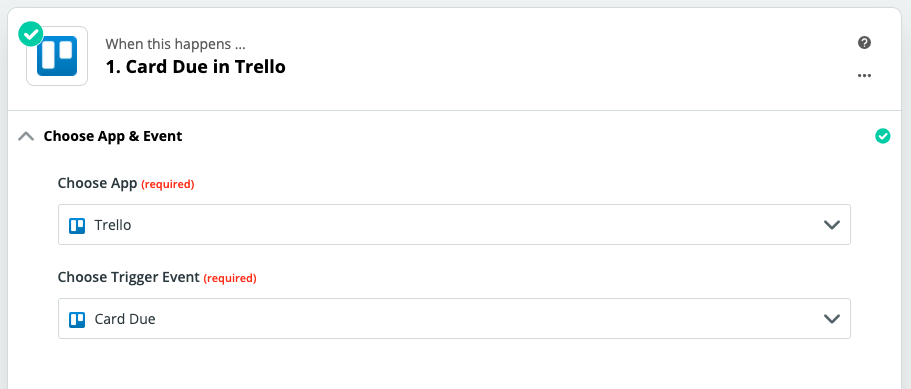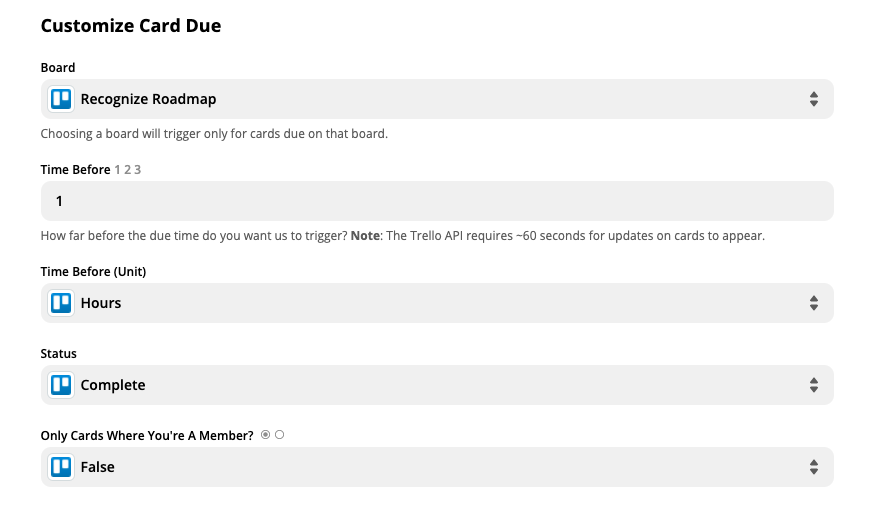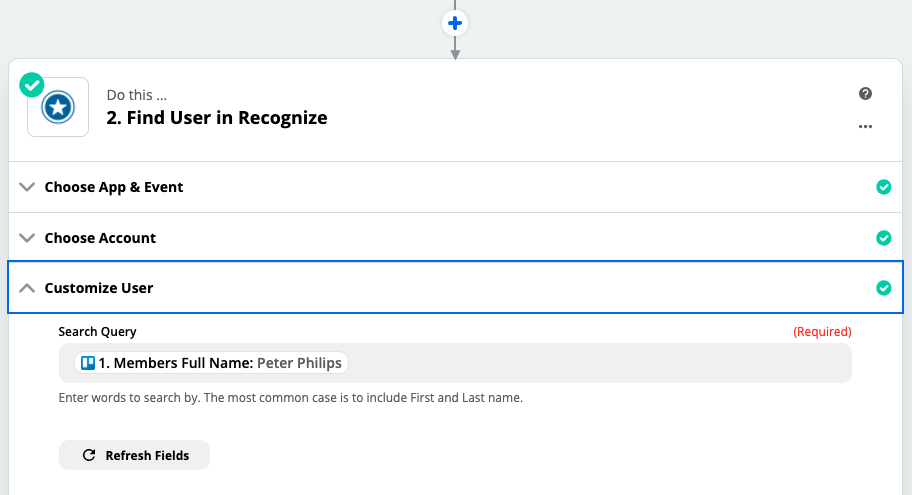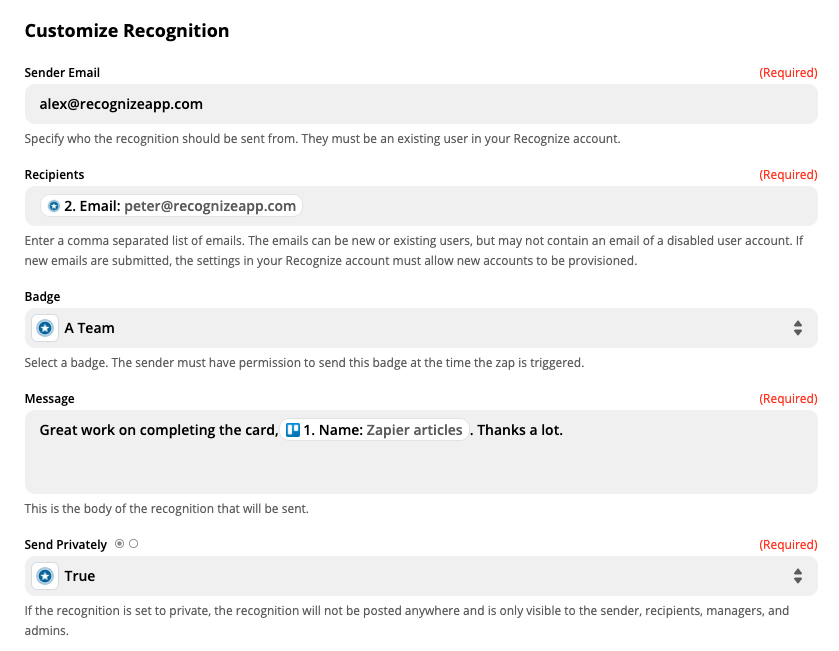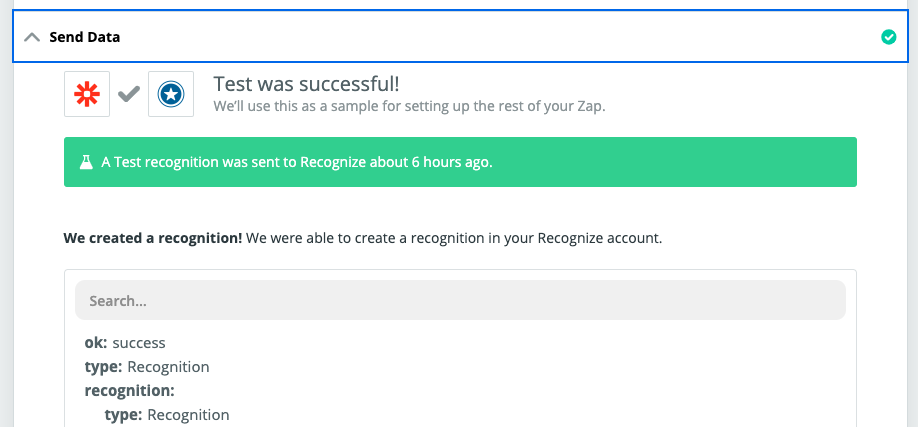Employee recognition platform for Trello
Add employee rewards or enterprise gamification to Trello
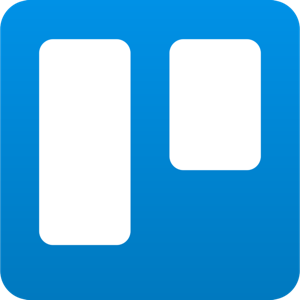
Trello
A cloud-based kanban project management tool to collaborate with employees and manage your company.
Give monetary social employee recognition when someone completes card on schedule
What is a Trello card? Sometimes they represent small tasks, but sometimes they are huge epics. With Recognize and Trello, you can have only certain cards get recognition via Trello Tags. In this example, we will simplify the use case a bit and show how to recognize any card that is completed on time.
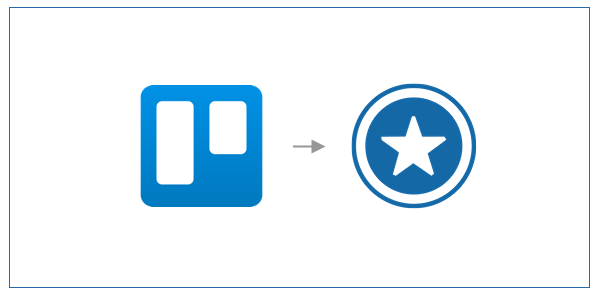
What Happens
-
Assign an employee to a card and give the card a due date
-
When the due date arrives, if the card is marked complete, the employee assigned to the card will get a recognition automatically
-
An employee recognition from Recognize can be social in nature for the company to comment
-
The employee can possibly redeem rewards with points earned from the recognition
Set Up
-
Setup Recognize
Make sure you have created the employee recognition badges in your Recognize company admin you want to use in Trello. If you haven’t already signed up for Recognize, schedule a demo at the top to learn more from our sales team. Recognize does require a subscription.
![Creating an employee recognition badge in Recognize]()
-
Setup a test card
Using Zapier, it is great to have test examples so you can see the data it returns and have assurance it will work.
- Create a card
- Assign it to someone
- Create a due date in 1hr
![A card in Trello with Due Date and someone is assigned it.]()
-
Find Trello in Zapier
Go to Zapier to create a new Zap. Sign up if you need to.
Search for Trello in Zapier to get started. Find the Due date Trigger Event and select it.
For this use case in Trello, we’ll use Zapier to know when a card is due, if it is complete, and thus find the right person using Recognize and then use Recognize again to send employee recognition.
![Trello to Find a user to Recognize in Zapier]()
-
Choose the Due Date event
![Choosing due date event in Trello]()
-
Select cards that are complete
Notice how we select only Complete cards. We are trying to recognize finishing on time.
At this point, we are done with Trello. Time to move on to Recognize.
![Selecting cards in Trello that are due in 1hr and complete.]()
-
Find user in Recognize
Trello only provides the full name at the time of this writing. That means we need to use Recognize to find the email of the user you want to Recognize.
Note: If there are more than one person in your company with that same name, then Recognize will not know who to Recognize.
Note: The name in Trello needs to match the name in Recognize for this to work.
All that aside, if things look good, let’s go to the next step and send the recognition.
![Finding a user in Recognize via name]()
-
Send the recognition
Time to recognize! Using the email from Recognize and all the information from Trello, click + and add Recognize again with the event Create Recognition.
The details should be clear.
You select yourself as the sender.
Add the email from Recognize for the recipient. You can do multiple recipients if they are comma-separated.
Choose a badge that you want to be always associated with closing a Card on time. However, using Tags you could add that in as a badge. The tag name would need to the Recognize badge name.
Privacy is if you only want their manager and admins to see the recognition. Public recognition isn’t public to the world but to the organization in a social feed accessible from Microsoft Teams, Outlook, the web, mobile, and more.
![Recognizing someone for a Trello card setup]()
-
Test it out
Always good to test out recognitions and Zapier connections before you turn it on. This way you know it works.
![Testing a recognition]()
Had trouble? Have an idea?
If your company is a customer of Recognize, we'd love to help you get started.
Contact us