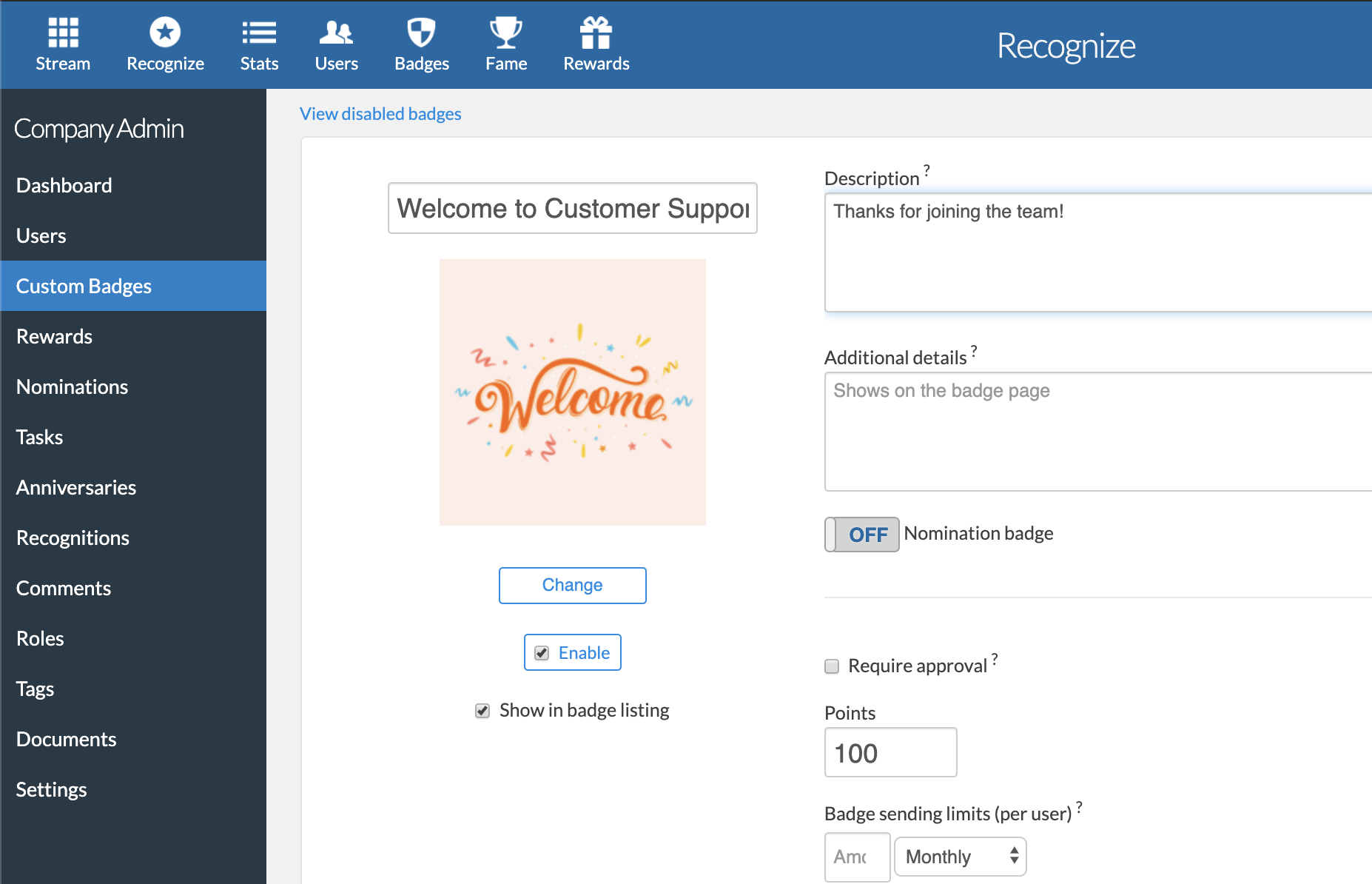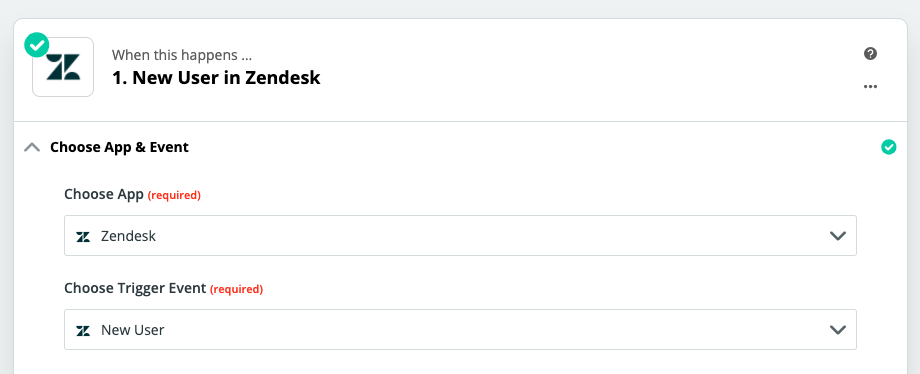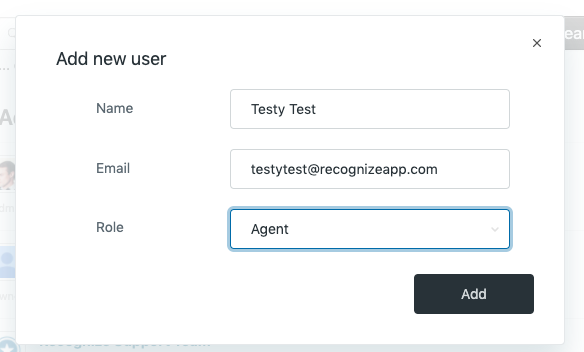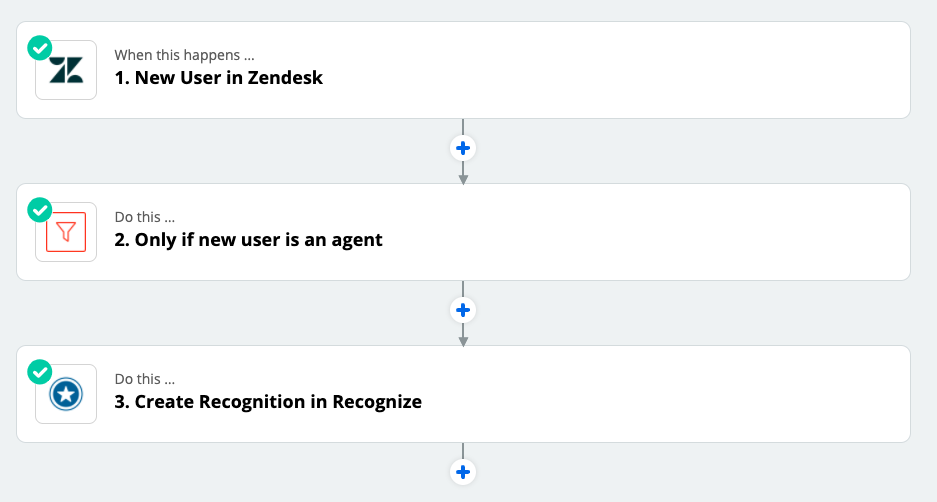Zendesk employee recognition
Connect the customer support system Zendesk with Recognize

Zendesk
Zendesk organizes all your customer support and sales processes for SMB.
Welcome a new agent in Zendesk through social employee recognition
Companies who have great customer support teams have them because they care about their staff. Caring and support starts at the top. No better way to set you and your staff on the right foot by welcoming them to the customer support team with an official employee recognition using the tool Recognize.

What Happens
-
New agent joins your Zendesk team
-
Through Zapier, Recognize send that an employee a welcome badge recognition
-
Everyone can comment, like the recognition and possibly the employee can redeem rewards with points earned
Set Up
-
Add a badge to Recognize called Welcome to Customer Support
If you have a subscription to Recognize, you can go to the Company Admin panel and add the badge. We are using a free graphic online for this example as the badge. We downloaded this one from Freepik.
![Welcome to Recognize screen]()
-
Find Zendesk in Zapier
Once in Zapier ‘Zap Editor’ find Zendesk. Choose the Trigger Event: New User.
![Finding Zendesk in Zapier]()
-
Add a test agent to Zendesk
The problem Zendesk in Zapier is it listens to all new users. That can be admins, agents, chat-only agents, or end users.
To test with an agent, add a new agent to Zendesk. You can always add a fake agent to Zendesk for testing.
![Adding a test agent to Zendesk]()
-
Filter only on agents
Click the + in Zapier to add another connection. Since Zendesk looks for all users, we have to filter by agent. This is where you’ll have to pay for Zapier to filter.
If you are tech savvy, we have customers at Recognize who use the Zendesk API directly to Recognize API without using Zapier.
Filter on Role and look for “agent”. This will add any kind of agent: Chat Only Agent and Agent.
![Filtering on role of agent]()
-
Connect to Recognize
Click the + again and now you can connect Recognize.
![New user in zendesk to filter to agent to send recognition overview]()
-
Customize the recognition
Sender:
This is you or if you are an admin it can be anyone.
Recipients:
That’s the new agent
Badge:
The badge you made for Welcome to CS.
That’s it! Skip testing and turn it on.
![Recognize details]()
Had trouble? Have an idea?
If your company is a customer of Recognize, we'd love to help you get started.
Contact us